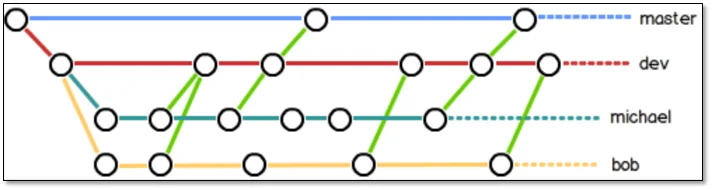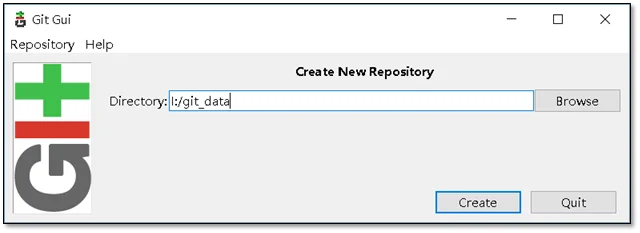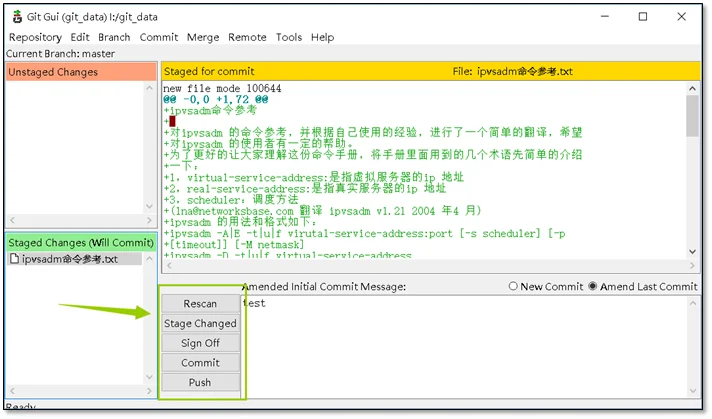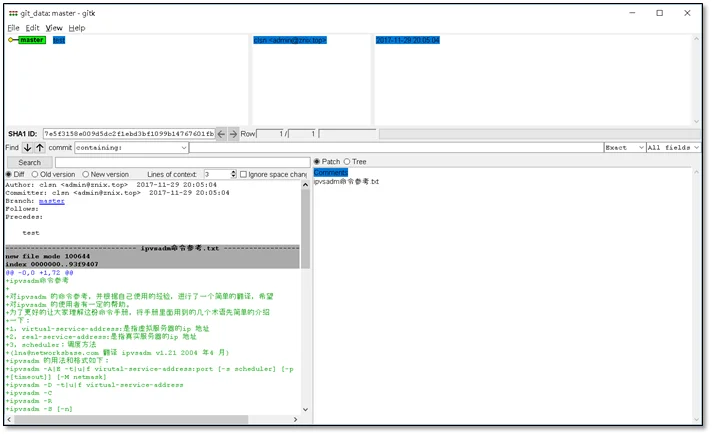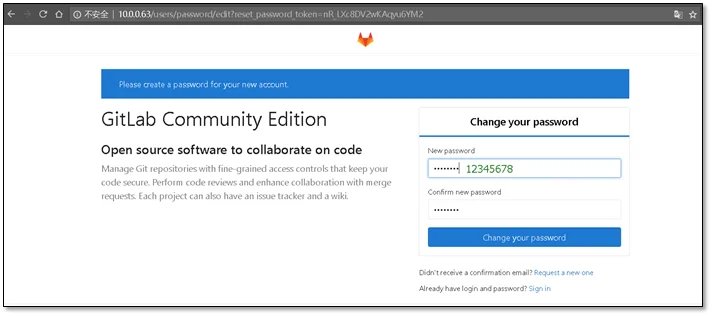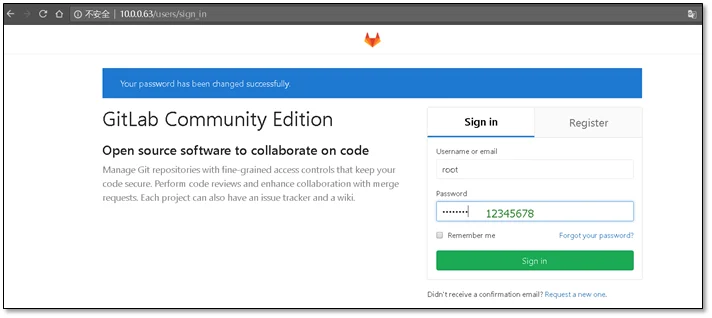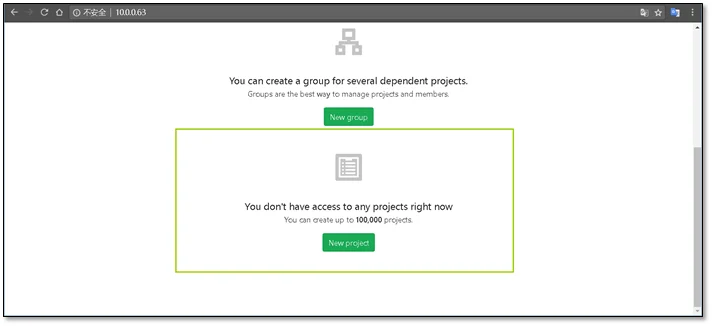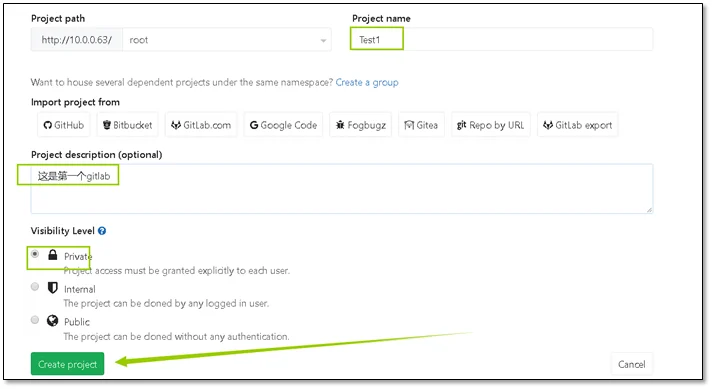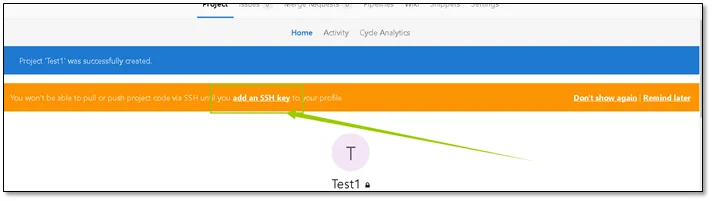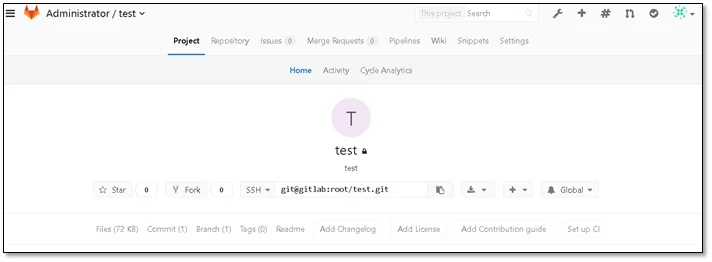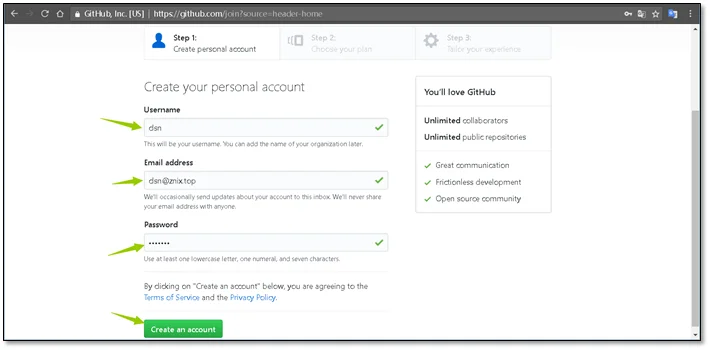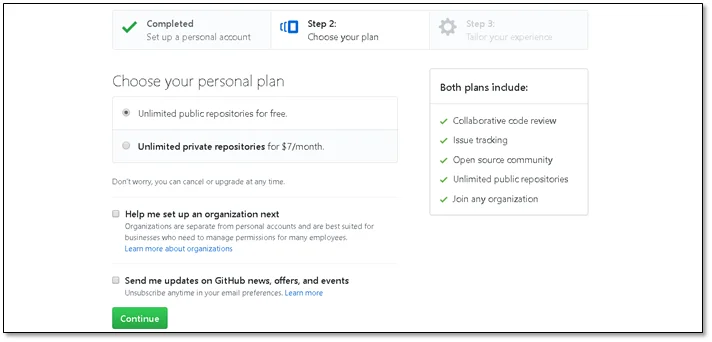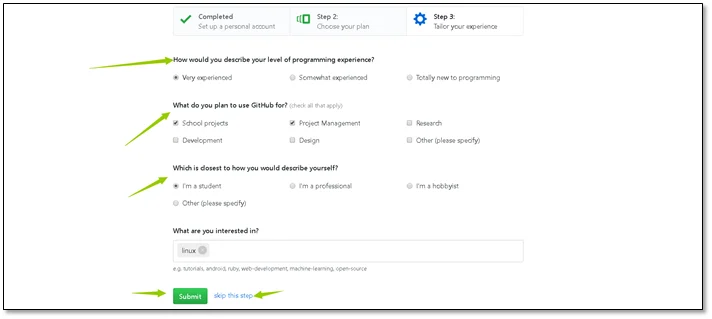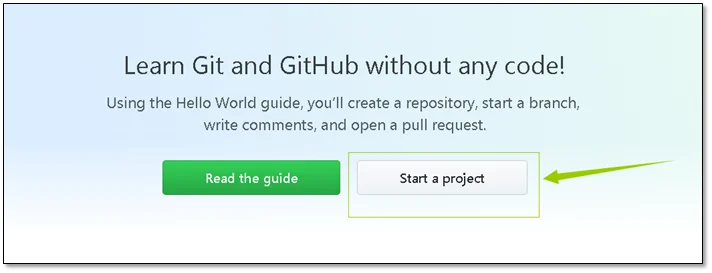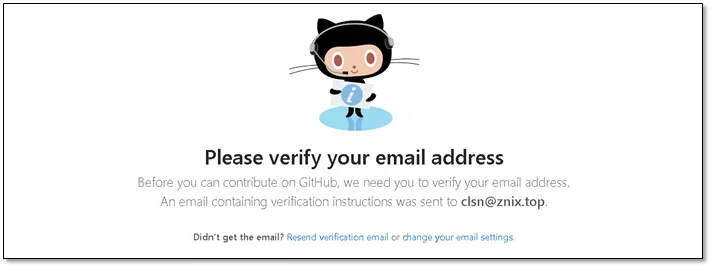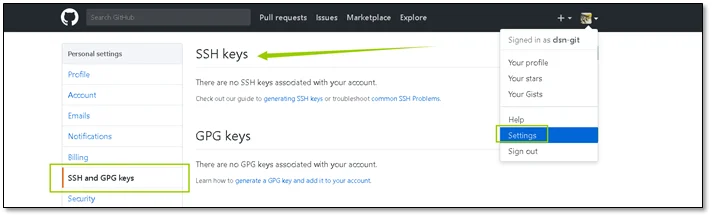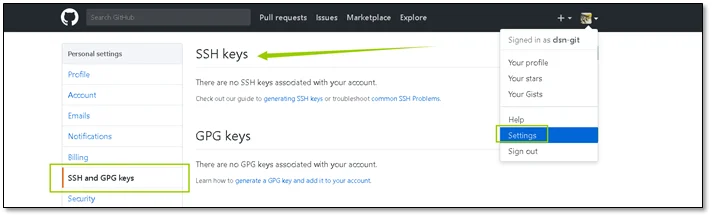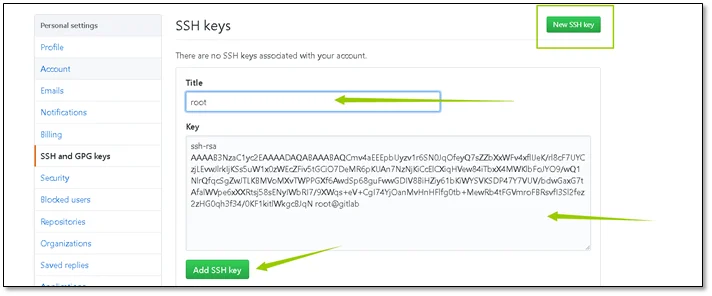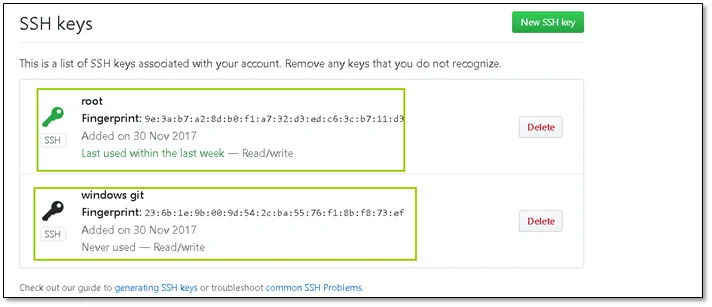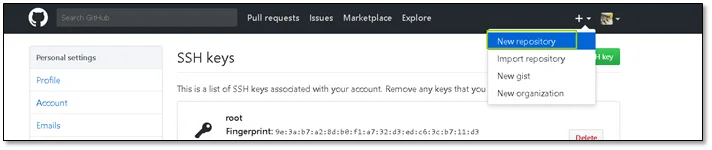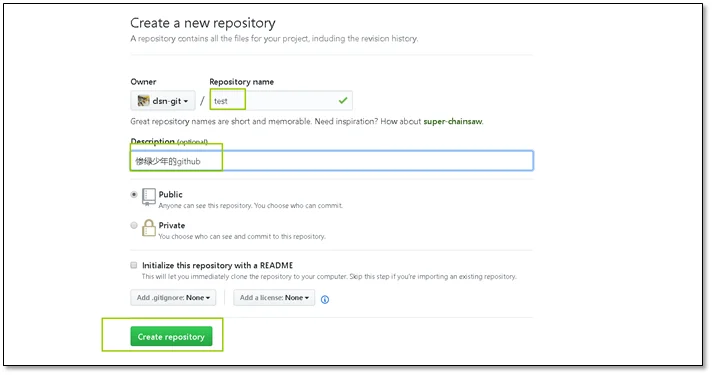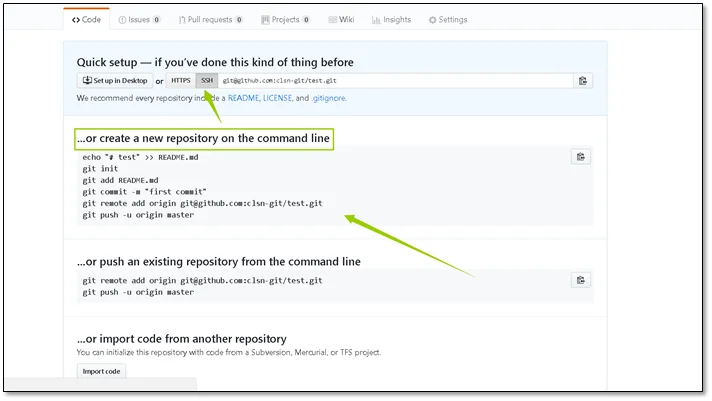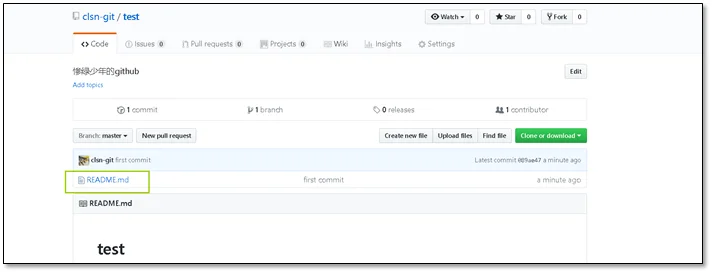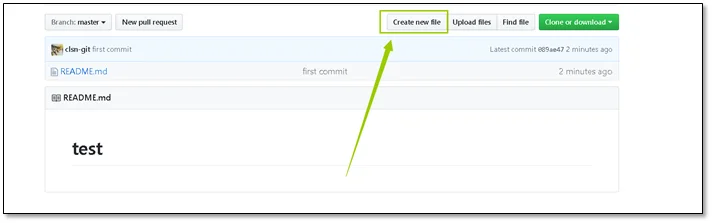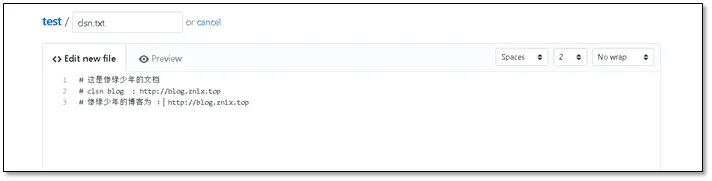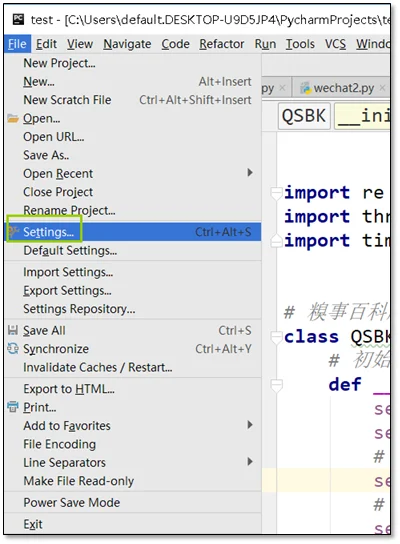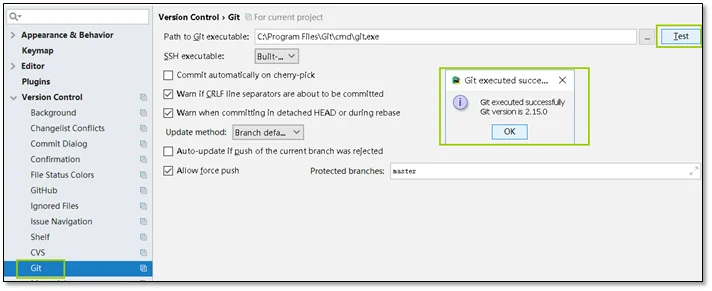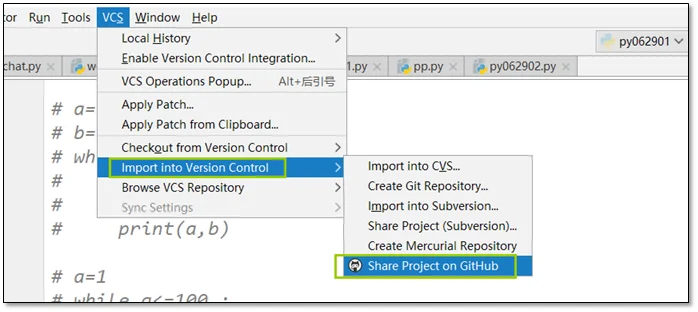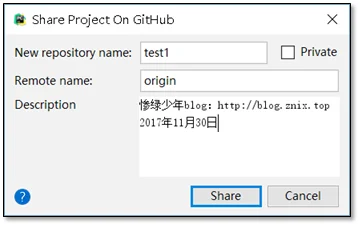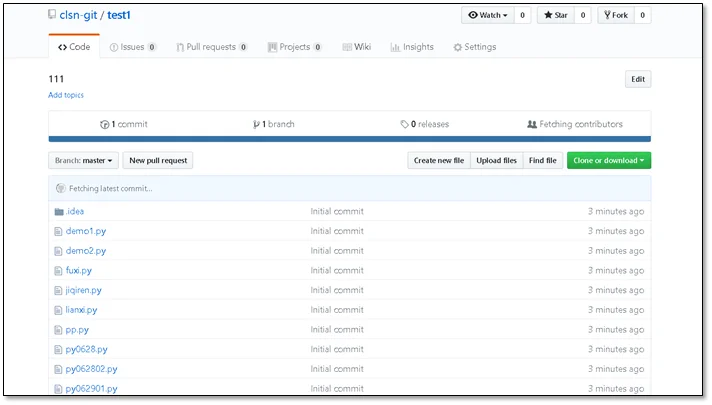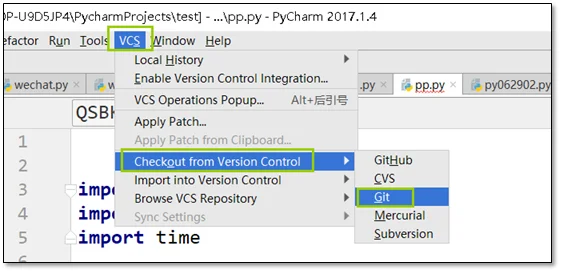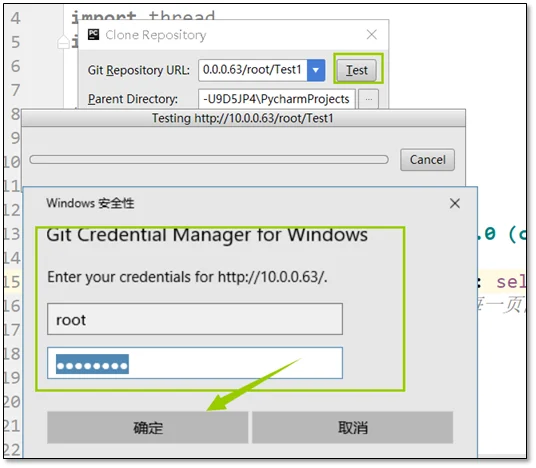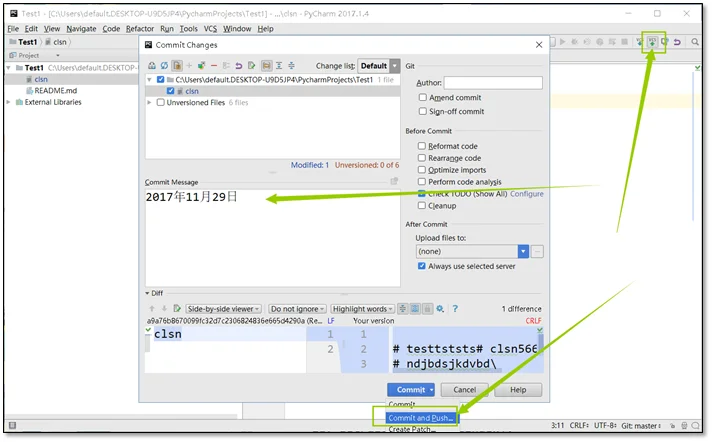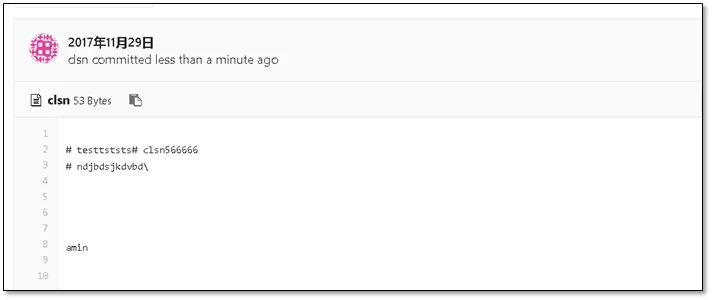Git简介
git 是一个分布式版本控制软件,最初由林纳斯·托瓦兹(Linus Torvalds)创作,于2005年以GPL发布。最初目的是为更好地管理Linux内核开发而设计。
Git 官方中文手册
Git历史 自2002年开始,林纳斯·托瓦兹决定使用BitKeeper作为Linux内核主要的版本控制系统用以维护代码。因为BitKeeper为专有软件,这个决定在社区中长期遭受质疑。在Linux社区中,特别是理查德·斯托曼与自由软件基金会的成员,主张应该使用开放源代码的软件来作为Linux核心的版本控制系统。林纳斯·托瓦兹曾考虑过采用现成软件作为版本控制系统(例如Monotone),但这些软件都存在一些问题,特别是性能不佳。现成的方案,如CVS的架构,受到林纳斯·托瓦兹的批评。
2005年,安德鲁·垂鸠写了一个简单程序,可以连接BitKeeper的存储库,BitKeeper著作权拥有者拉里·麦沃伊认为安德鲁·垂鸠对BitKeeper内部使用的协议进行逆向工程,决定收回无偿使用BitKeeper的授权。Linux内核开发团队与BitMover公司进行蹉商,但无法解决他们之间的歧见。林纳斯·托瓦兹决定自行开发版本控制系统替代BitKeeper,以十天的时间,编写出第一个git版本
安装git 环境说明 1 2 3 4 5 6 7 8 9 [root@gz ~]# rpm -qa centos-release centos-release-7-6.1810.2.el7.centos.x86_64 [root@gz ~]# uname -a Linux gz 3.10.0-957.21.3.el7.x86_64 #1 SMP Tue Jun 18 16:35:19 UTC 2019 x86_64 x86_64 x86_64 GNU/Linux [root@gz ~]# systemctl status firewalld.service ● firewalld.service - firewalld - dynamic firewall daemon Loaded: loaded (/usr/lib/systemd/system/firewalld.service; disabled; vendor preset: enabled) Active: inactive (dead) Docs: man:firewalld(1)
本文使用的linux系统均为该系统
Yum安装git centos自带git
1 2 [root@gz ~]# rpm -qa git git-1.8.3.1-20.el7.x86_64
安装
编译安装 编译安装可以安装较新版本的git
Git下载
安装依赖 1 yum -y install curl-devel expat-devel gettext-devel openssl-devel zlib-devel
编译安装 1 2 3 4 5 6 tar -zxf git-2.0.0.tar.gz cd git-2.0.0.0 make configure ./configure --prefix=/usr make make install
初次运行Git前的配置 配置git 配置用户 1 git config --global user.name "GZ1903"
配置邮箱 1 git config --global user.email "GZ1903@126.com"
语法高亮 1 git config --global color.ui true
查看全局配置 生成的配置文件 获取帮助 1 2 3 4 git help <verb> git <verb> --help man git-<verb> git help config
获取Git仓库 创建目录 进入目录 初始化 查看工作区 Git命令常规操作 常用命令说明
命令 命令说明
add 添加文件内容至索引
bisect 通过二分查找定位引入 bug 的变更
branch 列出、创建或删除分支
checkout 检出一个分支或路径到工作区
clone 克隆一个版本库到一个新目录
commit 记录变更到版本库
diff 显示提交之间、提交和工作区之间等的差异
fetch 从另外一个版本库下载对象和引用
grep 输出和模式匹配的行
init 创建一个空的
Git 版本库或重新初始化一个已存在的版本库
log 显示提交日志
merge 合并两个或更多开发历史
mv 移动或重命名一个文件、目录或符号链接
pull 获取并合并另外的版本库或一个本地分支
push 更新远程引用和相关的对象
rebase 本地提交转移至更新后的上游分支中
reset 重置当前HEAD到指定状态
rm 从工作区和索引中删除文件
show 显示各种类型的对象
status 显示工作区状态
tag 创建、列出、删除或校验一个GPG签名的 tag 对象
常用操作示意图
文件的状态变化周期
创建文件 添加文件追踪 由工作区提交到本地仓库 删除Git内的文件 重命名暂缓区数据
没有添加到暂缓区的数据直接mv README TEST
查看历史记录 • git log #→查看提交历史记录
• git log -2 #→查看最近几条记录
• git log -p -1 #→-p显示每次提交的内容差异,例如仅查看最近一次差异
• git log –stat -2 #→–stat简要显示数据增改行数,这样能够看到提交中修改过的内容,对文件添加或移动的行数,并在最后列出所有增减行的概要信息
• git log –pretty=oneline #→–pretty根据不同的格式展示提交的历史信息
• git log –pretty=fuller -2 #→以更详细的模式输出提交的历史记录
• git log –pretty=fomat:”%h %cn” #→查看当前所有提交记录的简短SHA-1哈希字串与提交着的姓名。
使用format参数来指定具体的输出格式
格式 说明
%s 提交说明。
%cd 提交日期。
%an 作者的名字。
%cn 提交者的姓名。
%ce 提交者的电子邮件。
%H 提交对象的完整SHA-1哈希字串。
%h 提交对象的简短SHA-1哈希字串。
%T 树对象的完整SHA-1哈希字串。
%t 树对象的简短SHA-1哈希字串。
%P 父对象的完整SHA-1哈希字串。
%p 父对象的简短SHA-1哈希字串。
%ad 作者的修订时间。
命令实践
1 2 3 4 5 6 7 8 9 10 11 12 13 14 15 16 17 18 [root@gitlab git_data]# git log commit f5b79552635a7dc60afc35c99c1170366d8c5f6b Author: tigerfive <tigerfive@aliyun.com> Date: Sat May 11 21:29:21 2019 -0700 456 commit e9ed8b38a0052cdcd85ecee833ea8198b077f881 Author: tigerfive <root@vmdesk.localdomain> Date: Sat May 11 21:21:12 2019 -0700 commit 123 commit 9d394114177b8da9e452d001ec610e9c45ceede3 Author: tigerfive <root@vmdesk.localdomain> Date: Sat May 11 20:19:23 2019 -0700 first commit
还原历史数据 Git服务程序中有一个叫做HEAD的版本指针,当用户申请还原数据时,其实就是将HEAD指针指向到某个特定的提交版本,但是因为Git是分布式版本控制系统,为了避免历史记录冲突,故使用了SHA-1计算出十六进制的哈希字串来区分每个提交版本,另外默认的HEAD版本指针会指向到最近的一次提交版本记录,而上一个提交版本会叫HEAD^,上上一个版本则会叫做HEAD^^,当然一般会用HEAD~5来表示往上数第五个提交版本。
git reset –hard hash
git reset –hard HEAD^ #→还原历史提交版本上一次
git reset –hard 3de15d4 #→找到历史还原点的SHA-1值后,就可以还原(值不写全,系统
会自动匹配)
测试命令
1 2 3 4 5 6 7 8 9 10 11 12 13 14 15 16 17 18 [root@gitlab git_data]# git log commit f5b79552635a7dc60afc35c99c1170366d8c5f6b Author: tigerfive <tigerfive@aliyun.com> Date: Sat May 11 21:29:21 2019 -0700 456 commit e9ed8b38a0052cdcd85ecee833ea8198b077f881 Author: tigerfive <root@vmdesk.localdomain> Date: Sat May 11 21:21:12 2019 -0700 commit 123 commit 9d394114177b8da9e452d001ec610e9c45ceede3 Author: tigerfive <root@vmdesk.localdomain> Date: Sat May 11 20:19:23 2019 -0700 first commit
还原数据
1 2 3 4 5 6 [root@gitlab git_data]# git reset --hard e9ed8b38a HEAD is now at e9ed8b3 commit 123 HEAD 现在位于 e9ed8b3 commit 123 # 查看数据 [root@gitlab git_data]# ls 123 README
还原未来数据 什么是未来数据?就是你还原到历史数据了,但是你后悔了,想撤销更改,但是git log已经找不到这个版本了。
git reflog #→查看未来历史更新点
测试命令
1 2 3 4 5 6 [root@gitlab git_data]# git reflog e9ed8b3 HEAD@{0}: reset: moving to e9ed8b38a f5b7955 HEAD@{1}: commit: 456 e9ed8b3 HEAD@{2}: commit: commit 123 9d39411 HEAD@{3}: commit (initial): first commit [root@gitlab git_data]#
标签使用 前面回滚使用的是一串字符串,又长又难记。
git tag v1.0 #→当前提交内容打一个标签(方便快速回滚),每次提交都可以打个tag。
git tag #→查看当前所有的标签
git show v1.0 #→查看当前1.0版本的详细信息
git tag v1.2 -m “version 1.2 release is test” #→创建带有说明的标签,-a指定标签名字,-m指定说明文字
git tag -d v1.0 #→我们为同一个提交版本设置了两次标签,删除之前的v1.0
测试命令
1 2 3 4 5 6 7 8 [root@gitlab git_data]# git reset --hard e9ed8b38a HEAD is now at e9ed8b3 commit 123 [root@gitlab git_data]# git reset --hard V1.0 HEAD is now at e9ed8b3 add test dir [root@gitlab git_data]# git tag v20171129 [root@gitlab git_data]# git tag v20171129
对比数据 git diff可以对比当前文件与仓库已保存文件的区别,知道了对README作了什么修改
后,再把它提交到仓库就放⼼多了。
1 2 3 git diff README git diff --name-only HEAD HEAD^ git diff --name-only head_id head_id2
分支结构 在实际的项目开发中,尽量保证master分支稳定,仅用于发布新版本,平时不要随便直接修改里面的数据文件。
那在哪干活呢?干活都在dev分支上。每个人从dev分支创建自己个人分支,开发完合并到dev分支,最后dev分支合并到master分支。所以团队的合作分支看起来会像下图那样。
分支切换 1 2 3 4 5 6 7 8 9 10 [root@gitlab git_data]# git branch tiger [root@gitlab git_data]# git branch * master tiger [root@gitlab git_data]# git checkout tiger 切换到分支 'tiger' Switched to branch 'tiger' [root@gitlab git_data]# git branch master * tiger
在tiger 分支进行修改
1 2 3 4 5 6 7 8 9 10 11 12 13 [root@gitlab git_data]# cat README This is git_data readme [root@gitlab git_data]# echo '1901' >> README [root@gitlab git_data]# git add . [root@gitlab git_data]# git commit -m '1901' [tiger 4310e7e] 1901 1 file changed, 1 insertion(+) [root@gitlab git_data]# git status # On branch tiger nothing to commit, working directory clean --- # 位于分支 tiger 无文件要提交,干净的工作区
回到master** 分支**
1 2 3 4 5 6 7 8 9 10 11 [root@gitlab git_data]# git checkout master Switched to branch 'master' 切换到分支 'master' [root@gitlab git_data]# cat README This is git_data readme [root@gitlab git_data]# git log -1 commit f5b79552635a7dc60afc35c99c1170366d8c5f6b Author: tigerfive <tigerfive@aliyun.com> Date: Sat May 11 21:29:21 2019 -0700 456
合并代码
1 2 3 4 5 6 7 8 9 10 11 12 13 [root@gitlab git_data]# git merge tiger Updating f5b7955..4310e7e Fast-forward README | 1 + 1 file changed, 1 insertion(+) [root@gitlab git_data]# git status # On branch master nothing to commit, working directory clean # 位于分支 master 无文件要提交,干净的工作区 [root@gitlab git_data]# cat README This is git_data readme 1901
合并失败解决 模拟冲突,在文件的同一行做不同修改
在master 分支进行修改
1 2 3 4 5 6 7 [root@gitlab git_data]# cat README This is git_data readme 1901 [root@gitlab git_data]# echo '1901-git' > README [root@gitlab git_data]# git commit -m 'tiger 1901-git' [master 4e6c548] tiger 1901-git 1 file changed, 1 insertion(+), 2 deletions(-)
切换到tiger分支
1 2 3 4 5 6 7 8 9 10 11 12 13 14 15 [root@gitlab git_data]# git checkout tiger Switched to branch 'tiger' [root@gitlab git_data]# cat README This is git_data readme 1901 [root@gitlab git_data]# echo 'tiger' >> README [root@gitlab git_data]# git commit -m '1901-git-check' # On branch tiger # Changes not staged for commit: # (use "git add <file>..." to update what will be committed) # (use "git checkout -- <file>..." to discard changes in working directory) # # modified: README # no changes added to commit (use "git add" and/or "git commit -a")
回到master** 分区,进行合并,出现冲突**
1 2 3 4 5 6 [root@gitlab git_data]# git checkout master 切换到分支 'master' [root@gitlab git_data]# git merge linux 自动合并 README 冲突(内容):合并冲突于 README 自动合并失败,修正冲突然后提交修正的结果。
解决冲突
1 2 3 4 5 6 [root@gitlab git_data]# vim README This is git_data readme 1901 tiger meger test ti meger test master
# 手工解决冲突
1 2 [root@gitlab git_data]# git commit -a -m "merge-ti-test" [master 2594b2380] merge-ti-test
删除分支 因为之前已经合并了tiger分支,所以现在看到它在列表中。 在这个列表中分支名字前没有 * 号的分支通常可以使用 git branch -d 删除掉;你已经将它们的工作整合到了另一个分支,所以并不会失去任何东西。
查看所有包含未合并工作的分支,可以运行 git branch –no-merged**:
1 2 git branch --no-merged testing
这里显示了其他分支。 因为它包含了还未合并的工作,尝试使用 git branch -d 命令删除它时会失败:
1 2 3 git branch -d testing error: The branch 'testing' is not fully merged. If you are sure you want to delete it, run 'git branch -D testing'.
如果真的想要删除分支并丢掉那些工作,如同帮助信息里所指出的,可以使用 -D 选项强制删除它。
windwos上Git的使用 windows 上git软件网站 https://git-for-windows.github.io
软件下载地址:https://github.com/git-for-windows/git/releases/download/v2.15.1.windows.2/Git-2.15.1.2-64-bit.exe
软件安装默认即可。
软件使用 创建新的仓库
定义仓库的路径
添加用户信息(在 git bash中)
1 2 3 4 5 default@Hzs-Desktop MINGW64 /i/git_data (master) $ git config --global user.email "admin@znix.top" default@Hzs-Desktop MINGW64 /i/git_data (master) $ git config --global user.name "clsn"
在git Gui 中添加用户信息,添加一次就可
在页面中将数据配置好即可使用
查看历史数据
gitlab的使用 前面我们已经知道Git人人都是中心,那他们怎么交互数据呢?
• 使用GitHub 或者码云 等公共代码仓库
• 使用GitLab私有仓库
安装配置gitlab 官方安装文档 https://about.gitlab.com/installation/
国内软件镜像站 https://mirrors.tuna.tsinghua.edu.cn/gitlab-ce/yum/
安装
1 2 wget https://mirrors.tuna.tsinghua.edu.cn/gitlab-ce/yum/el6/gitlab-ce-9.1.4-ce.0.el6.x86_64.rpm [root@gitlab ~]# yum localinstall gitlab-ce-9.1.4-ce.0.el7.x86_64.rpm
初始化
1 [root@gitlab ~]# gitlab-ctl reconfigure
状态
1 2 3 4 5 6 7 8 9 10 11 12 13 14 [root@gitlab ~]# gitlab-ctl status run: gitaly: (pid 4491) 48s; run: log: (pid 4087) 279s run: gitlab-monitor: (pid 4539) 44s; run: log: (pid 4251) 207s run: gitlab-workhorse: (pid 4501) 47s; run: log: (pid 4099) 273s run: logrotate: (pid 4125) 265s; run: log: (pid 4124) 265s run: nginx: (pid 4112) 271s; run: log: (pid 4111) 271s run: node-exporter: (pid 4175) 243s; run: log: (pid 4174) 243s run: postgres-exporter: (pid 4528) 45s; run: log: (pid 4223) 219s run: postgresql: (pid 3933) 343s; run: log: (pid 3932) 343s run: prometheus: (pid 4514) 46s; run: log: (pid 4156) 259s run: redis: (pid 3876) 355s; run: log: (pid 3875) 355s run: redis-exporter: (pid 4186) 237s; run: log: (pid 4185) 237s run: sidekiq: (pid 4078) 281s; run: log: (pid 4077) 281s run: unicorn: (pid 4047) 287s; run: log: (pid 4046) 287s
检查端口
1 2 3 4 [root@gitlab ~]# netstat -lntup|grep 80 tcp 0 0 127.0.0.1:8080 0.0.0.0:* LISTEN 4073/unicorn master tcp 0 0 0.0.0.0:80 0.0.0.0:* LISTEN 4112/nginx: master tcp 0 0 0.0.0.0:8060 0.0.0.0:* LISTEN 4112/nginx: master
使用浏览器访问,进行web界面操作 第一次访问,创建密码
进行登陆,用户名为root,密码为1901tiger
创建一个新的项目
定义项目的名称
创建完成后会提示没有添加ssh密钥
在服务器上创建ssh密钥 使用ssh-keygen 命令
1 2 3 4 5 6 7 8 9 10 11 12 13 14 15 16 17 18 19 20 21 22 23 24 [root@gitlab ~]# ssh-keygen Generating public/private rsa key pair. Enter file in which to save the key (/root/.ssh/id_rsa): Created directory '/root/.ssh'. Enter passphrase (empty for no passphrase): Enter same passphrase again: Your identification has been saved in /root/.ssh/id_rsa. Your public key has been saved in /root/.ssh/id_rsa.pub. The key fingerprint is: SHA256:n/V2kCiwwm2UfBsnQLm17eXUCBiBByyPbefmz5oQvfU root@gitlab The key's randomart image is: +---[RSA 2048]----+ | o++o+ | | ..+o+ . | | ==++o.. o | | ..o==o=..+..| | o.So+.++o | | o oo*.o.. | | .o+ E .| | ..o . . | | ooo | +----[SHA256]-----+ [root@gitlab .ssh]# cat id_rsa.pub ssh-rsa AAAAB3NzaC1yc2EAAAADAQABAAABAQDSVdBypha/ALMmvIiZGXxYGz7FJ5TC+hYWo7QGBJ+J6JVinp9yH851fwxln5TWGBrtEousoVHXTTJfFRy8LV+Ho7OfaksYt+5TPxEjf5XX53Z3ZX70PYH3DQFmgzl0QpWw1PYIjrD7kBeLhUg+R/ZePS+HzPvbRCb6gOlkdx46vX4Olr7YbAO5lzAarhaZcE2Q702kPXGeuZbR7KcwVhtoiueyHwyj94bccMfKq7qSskXGbpWuCwcaKQ6uqGap1rP5Viqqv0xeO7Vq0dIZ/YnPL2vPDUvNa36nHosiZGkn4thpPh63KjXaFIfKOuPemLzvDZY0A+88P8gwmAYiPoxp root@gitlab
将密钥添加到web界面的用户中
gitlab** 自带的命令集**
1 2 3 4 5 6 7 8 9 10 11 12 13 14 15 16 17 18 19 20 21 22 23 24 Command line instructions Git global setup git config --global user.name "Administrator" git config --global user.email "admin@example.com" Create a new repository git clone git@gitlab.example.com:root/clsn.git cd clsn touch README.md git add README.md git commit -m "add README" git push -u origin master Existing folder cd existing_folder git init git remote add origin git@gitlab.example.com:root/clsn.git git add . git commit -m "Initial commit" git push -u origin master Existing Git repository cd existing_repo git remote rename origin old-origin git remote add origin git@gitlab.example.com:root/clsn.git git push -u origin --all git push -u origin --tags
创建行的git** 仓库**
1 2 3 4 5 6 7 8 [root@gitlab ~]# git clone git@gitlab:root/Test1.git 正克隆到 'Test1'... The authenticity of host 'gitlab (10.0.0.63)' can't be established. ECDSA key fingerprint is SHA256:yOrzs0W+R//s8VDEN9nko6r6wW+8gwJl3Ut7ac0i5SY. ECDSA key fingerprint is MD5:21:33:dd:4d:01:00:eb:71:a4:4e:2d:2b:bf:37:48:ed. Are you sure you want to continue connecting (yes/no)? yes Warning: Permanently added 'gitlab' (ECDSA) to the list of known hosts. warning: 您似乎克隆了一个空版本库。
创建文件并推到远端git仓库
1 2 3 4 5 6 7 8 9 [root@gitlab Test1]# echo "Test1" >> README [root@gitlab Test1]# git add . [root@gitlab Test1]# git commit -m 'test1 first commit' [master (root-commit) b925fbf] test1 first commit 1 file changed, 1 insertion(+) create mode 100644 README [root@gitlab Test1]# git push -f origin master 分支 master 设置为跟踪来自 origin 的远程分支 master。 Everything up-to-date
推送完成后能够在web界面中查看
# md 语法的使用方法
http://www.zyops.com/markdown-syntax
至此gitlab** 的使用结束了**
1 2 3 4 5 6 7 8 9 10 11 12 13 14 15 16 17 486 git log 487 git push -f origin master 488 git commit -m“add README” 489 vim README.md 490 git add README.md 491 git commit -m“add README” 492 git push -u origin master 493 git init 494 git status 495 vim README.md 496 git commit -a -m "test1" 497 git log 498 git push -f origin master 499 git branch 500 git push -f origin master 501 git log 502 git push -f origin master
GitHub托管服务 Github顾名思义是一个Git版本库的托管服务,是目前全球最大的软件仓库,拥有上百万的开发者用户,也是软件开发和寻找资源的最佳途径,Github不仅可以托管各种Git版本仓库,还拥有了更美观的Web界面,您的代码文件可以被任何人克隆,使得开发者为开源项贡献代码变得更加容易,当然也可以付费购买私有库,这样高性价比的私有库真的是帮助到了很多团队和企业。
注册GitHub 浏览器访问github官网 : https://github.com/ ,点击Sign up 进行注册
填写个人信息,进行注册
选择仓库类型,默认免费,点击底下Continue注册
描述一下你自己,当然,这一步可以跳过
用户创建完成,可以创建新的项目
注意:创建新的项目之前要现验证邮箱
添加密钥 在github上添加一个新的ssh密钥
获取主机(linux)上的密钥
1 2 3 4 5 6 7 8 9 10 11 12 13 14 15 16 17 18 19 20 21 22 23 24 [root@gitlab ~]# ssh-keygen Generating public/private rsa key pair. Enter file in which to save the key (/root/.ssh/id_rsa): Created directory '/root/.ssh'. Enter passphrase (empty for no passphrase): Enter same passphrase again: Your identification has been saved in /root/.ssh/id_rsa. Your public key has been saved in /root/.ssh/id_rsa.pub. The key fingerprint is: SHA256:n/V2kCiwwm2UfBsnQLm17eXUCBiBByyPbefmz5oQvfU root@gitlab The key's randomart image is: +---[RSA 2048]----+ | o++o+ | | ..+o+ . | | ==++o.. o | | ..o==o=..+..| | o.So+.++o | | o oo*.o.. | | .o+ E .| | ..o . . | | ooo | +----[SHA256]-----+ [root@gitlab ~]# cat .ssh/id_rsa.pub ssh-rsa AAAAB3NzaC1yc2EAAAADAQABAAABAQCmv4aEEEpbUyzv1r6SN0JqOfeyQ7sZZbXxWFv4xflIJeK/rl8cF7UYCzjLEvwJlrkIjKSs5uW1x0zWEcZFiv5tGCiO7DeMR6pKUAn7NzNjKiCcElCXiqHVew84iTbxX4MWKlbFoJYO9/wQ1NlrQfqcSgZwJTLKBMVoMXvTWPPGXf6AwdSp68guFwwGDIV8BiHZiy61bKiWYSVKSDP47Y7VUV/bdwGaxG7tAfalWVpe6xXXRtsj58sENyIWbRI7/9XWqs+eV+CgI74YjOanMvHnHFlfg0tb+MewRb4tFGVmroFBRsvfI3Sl2fez2zHG0qh3f34/0KF1kitlWkgcBJqN root@gitlab
windwos上获得密钥的方法(需要安装git for windows)
1 2 3 4 5 6 7 8 9 10 11 12 13 14 15 16 17 18 19 20 21 22 23 24 25 26 27 28 29 30 default@Hzs-Desktop MINGW64 /i/Desktop $ ssh-keygen.exe Generating public/private rsa key pair. Enter file in which to save the key (/c/Users/default.DESKTOP-U9D5JP4/.ssh/id_rs a): Created directory '/c/Users/default.DESKTOP-U9D5JP4/.ssh'. Enter passphrase (empty for no passphrase): Enter same passphrase again: Your identification has been saved in /c/Users/default.DESKTOP-U9D5JP4/.ssh/id_r sa. Your public key has been saved in /c/Users/default.DESKTOP-U9D5JP4/.ssh/id_rsa.p ub. The key fingerprint is: SHA256:aqnHq/xNn159jBX4o2L2ZJdtiwu4ietvKRT2fL9igZo default@Hzs-Desktop The key's randomart image is: +---[RSA 2048]----+ | | | . | | . . | | o . .| | . S . o.| | + +.o ..++| | .= +.o=++oo=| | . ooE.+==*.oo.| | +++=*== .=o. | +----[SHA256]-----+ default@Hzs-Desktop MINGW64 /i/Desktop $ default@Hzs-Desktop MINGW64 /i/Desktop $ cat /c/Users/default.DESKTOP-U9D5JP4/.ssh/id_rsa.pub ssh-rsa AAAAB3NzaC1yc2EAAAADAQABAAABAQC15+1oQBzvgzQP3p0Lb9FsTKFfIIws9WxGBVl2B9d2 qT2eKFgXoEDNCF/OrhhXvbMDhORxXHf9RG0Aqj+/vJddbaQpCawHhP6VUG1X885xhY4OohDOkFQiWD1s DCMkX7OHNW5ake6P8AdNwI6eSpKYKYCxRMGkRiBa1KDRtG8CvsG8VN0iTSW0UZ3s4Ps+S31pBYlNjOMv Lp0HRAMVhYimLLi0Wz2mBffPOeNjPX1FfJdr+hO7TIRNdyAEGIhSbckkAnVEIASAhI0Re/19v1RnSkk2 VtBvc5rVeGxFMNuEIl9WDMSTcedhEGXyRlW2N9TtXlvF1eNflzUg2BtCaCFZ default@Hzs-Desktop
密钥创建完成后进行添加
密钥添加成功
创建仓库 准备工作已经完毕,右上角点击创建一个新的仓库
创建仓库,输入个人信息
根据上面的提示,创建一个代码仓库
在个人主机上进行推送测试
1 2 3 4 5 6 7 8 9 10 11 12 13 14 15 16 17 18 19 20 21 22 23 [root@gitlab ~]# mkdir -p clsn [root@gitlab ~]# cd clsn/ [root@gitlab clsn]# echo "# test" >> README.md [root@gitlab clsn]# git init 初始化空的 Git 版本库于 /root/clsn/.git/ [root@gitlab clsn]# git add README.md [root@gitlab clsn]# git commit -m "first commit" [master(根提交) 089ae47] first commit 1 file changed, 1 insertion(+) create mode 100644 README.md [root@gitlab clsn]# git remote add origin git@github.com:clsn-git/test.git [root@gitlab clsn]# git push -u origin master The authenticity of host 'github.com (192.30.255.113)' can't be established. RSA key fingerprint is SHA256:nThbg6kXUpJWGl7E1IGOCspRomTxdCARLviKw6E5SY8. RSA key fingerprint is MD5:16:27:ac:a5:76:28:2d:36:63:1b:56:4d:eb:df:a6:48. Are you sure you want to continue connecting (yes/no)? yes Warning: Permanently added 'github.com,192.30.255.113' (RSA) to the list of known hosts. Counting objects: 3, done. Writing objects: 100% (3/3), 212 bytes | 0 bytes/s, done. Total 3 (delta 0), reused 0 (delta 0) To git@github.com:clsn-git/test.git * [new branch] master -> master 分支 master 设置为跟踪来自 origin 的远程分支 master。
推送完成,刷新界面就可以发现,推送上去的README.md文件
创建新文件,进行拉取测试
创建好后点击下面的commit即可
github添加成功,进行拉取测试
拉取文件测试 查看目录内容
1 2 [root@gitlab clsn]# ls README.md
进行拉取
1 2 3 4 5 6 7 8 9 10 11 12 [root@gitlab clsn]# git pull remote: Counting objects: 3, done. remote: Compressing objects: 100% (3/3), done. Unpacking objects: 100% (3/3), done. remote: Total 3 (delta 0), reused 0 (delta 0), pack-reused 0 来自 github.com:clsn-git/test 089ae47..a16be65 master -> origin/master 更新 089ae47..a16be65 Fast-forward clsn.txt | 3 +++ 1 file changed, 3 insertions(+) create mode 100644 clsn.txt
检查文件
1 2 3 4 5 6 [root@gitlab clsn]# ls clsn.txt README.md [root@gitlab clsn]# cat clsn.txt # 这是惨绿少年的文档 # clsn blog : http://blog.znix.top # 惨绿少年的博客为 : http://blog.znix.top
至此github** 的使用就介绍完了**
JetBrains PyCharm 使用github PyCharm 下载: http://www.jetbrains.com/pycharm/download/#section=windows
PyCharm 上github设置
选择github进行连接
用户密码准确后会生产token
然后点击ok即可
推送代码 现确保有之前安装的windwos端git,测试路径
共享代码
输入信息,进行共享
代码发布成功 https://github.com/clsn-git/test1
至此pycharm** 使用github**就完成了
pycharm使用gitlab 使用pycharm是的vcs,现在git
输入gitlab地址
然后输入用户名及密码
添加一些注释信息
在gitlab的界面中就能查看到长传的代码